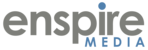Sometimes you would like to be able to click on a link that will result in having a PDF document downloaded for the user.
The first step, after logging in, is to navigate to the page you want to edit and click the blue Manager icon: ![]() In the edit window, create the text that you would like to serve as your link. For example:
In the edit window, create the text that you would like to serve as your link. For example:
Click to download our New Customer Packet.
Next, highlight the words with which you would like to create the link (i.e. "New Customer Packet"), and click the link icon: Now, where it is asking for the Link URL, click the Browse button:
You should now see the following:
Upload your PDF file by clicking the [ Browse ] button to select your PDF file, and [ Upload ] at the bottom of the window to initiate uploading to the server. When your PDF is uploaded, it will appear in the left panel and can be selected. When the filename appears on the box at bottom left, click [ INSERT ] button.
Finally, before finalizing the link, change the link Target to "New Window". This will cause the PDF to open a new tab before displaying in the user's browser.
Click OK and your link appears in the document.